Contacts
Contacts is a Stream Deck plugin that simplifies your communication tasks. With a single key press, you can open your default mail application with a preconfigured message, start a phone call with your default phone app, or start a text message.
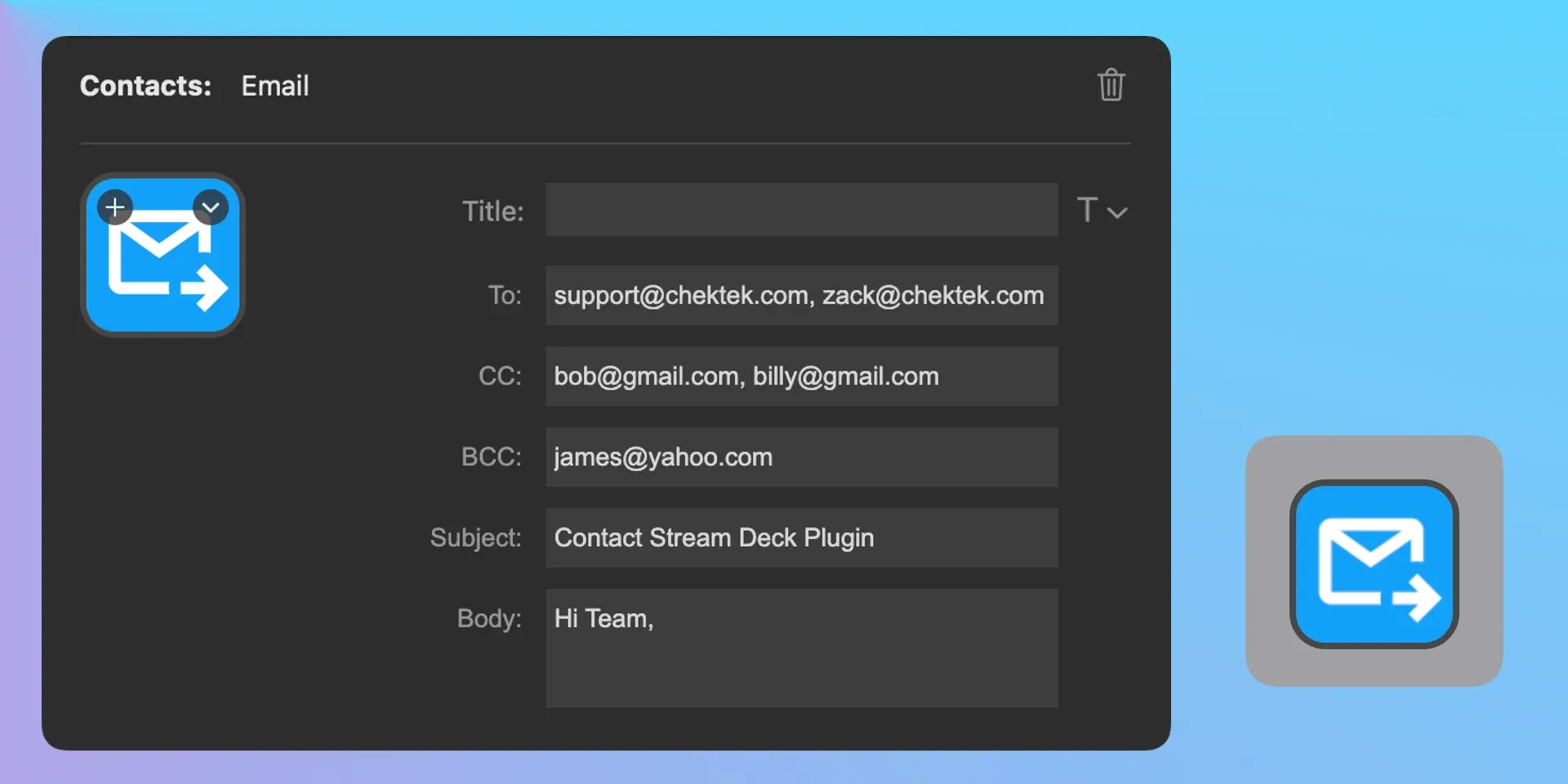
Email Templates
- Quickly create and send pre-defined emails.
- Customize with dynamic placeholders.
SMS Templates
- Store and send frequent SMS messages.
- Personalize messages instantly.
Phone Calls
- Initiate calls with one touch.
- Quick-dial for important contacts.
Compatible with MOST email, phone, and sms applications, such as Outlook, iMessage, Facetime and more!
Tested Applications include:
- Outlook
- iMessage
- Facetime
- Mail (macOS)
- Vivaldi (email)
Configuring Default Applications
Here’s a quick guide to setting your default apps:
Windows
- Click on the Start menu and select Settings (the gear icon).
- In the Settings window, click on Apps.
- From the left sidebar, select Default apps.
- Scroll down to find the Email section.
- Click on the current default app under Email. A list of available mail apps will appear.
- Select your preferred mail app from the list.
- Your chosen app will now be set as the default mail app for handling email links and activities.
macOS
- Launch the Mail app from your Applications folder or Dock.
- In the top menu, click on Mail and then select Preferences.
- In the Preferences window, go to the General tab.
- Look for Default email reader. Click the dropdown menu next to it.
- Choose your preferred mail app from the list. If your app isn’t listed, select Select… and navigate to the app in your Applications folder.
- Once selected, you can close the Preferences window. Your new default mail app is now set.
By following these steps, you can easily set your preferred email client as the default on both Windows and macOS systems.