Gaming on M1 Macs Ultimate Guide
Ways To Play
There are a few different types of games you can play on an M1 Mac with varying levels of playability and expense ordered below from best to worst.
Native Games
These are the games that run natively on the M1 chips. They perform the best, and the only cost is the cost of the game. This is the best-case scenario, but unfortunately, there are very few games in this category at the time of writing this article.
Rosetta 2 Translated Games
Rosetta 2 is this translation layer Apple created so that applications built for Intel-based macOS will still work on M1-based Macs. Using Rosetta 2, you can play almost every game available on macOS, sacrificing a good chunk of performance.
Windows Games
There are two ways to run windows games on macOS. You can purchase a software called Crossover ($60 USD at the time of writing), which makes an effort at translating macOS commands into Windows commands. From my understanding (which is limited), it is based on Wine, a macOS to Windows translation layer that has been around for quite some time.
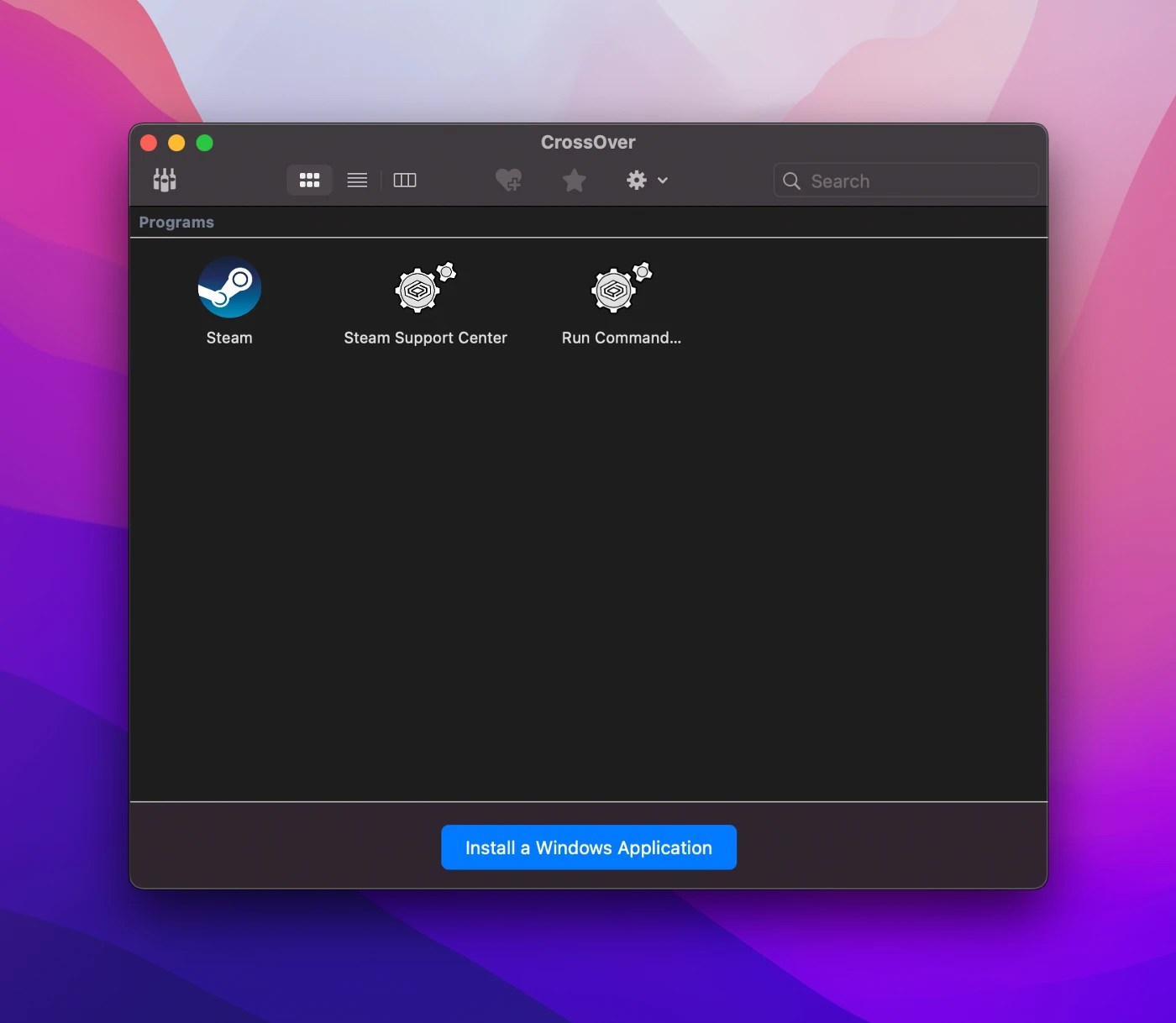
The other way is to install an ARM-based version of Windows in a virtual machine tool like Parallels Pro ($100/year USD at the time of writing). You can try the Standard version of Parallels; however, they won’t allow you to give Windows more than 8GB of shared memory and four cores, which will result in unplayable performance for most games.
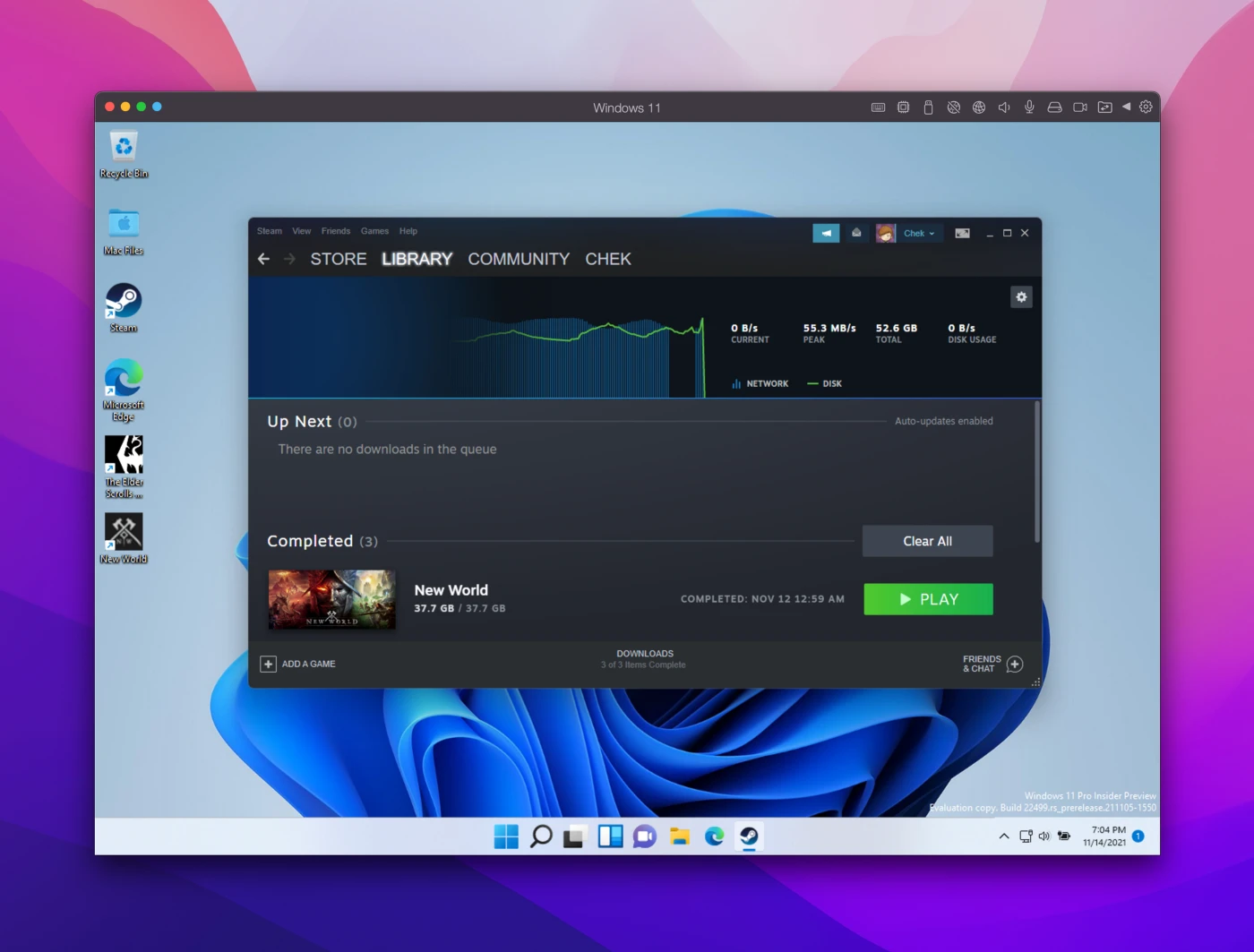
iOS Games
If you go into the App Store on macOS and flip the toggle to “iPhone and iPad Apps” you can see some of the games that may or may not work on macOS. You do have to keep in mind these games were created with touch input in mind, and some of them can be a bit quirky. Not ALL iOS games are available, and even a lot of the games that have a disclaimer at the bottom “Designed for iPad. Not verified for macOS.”
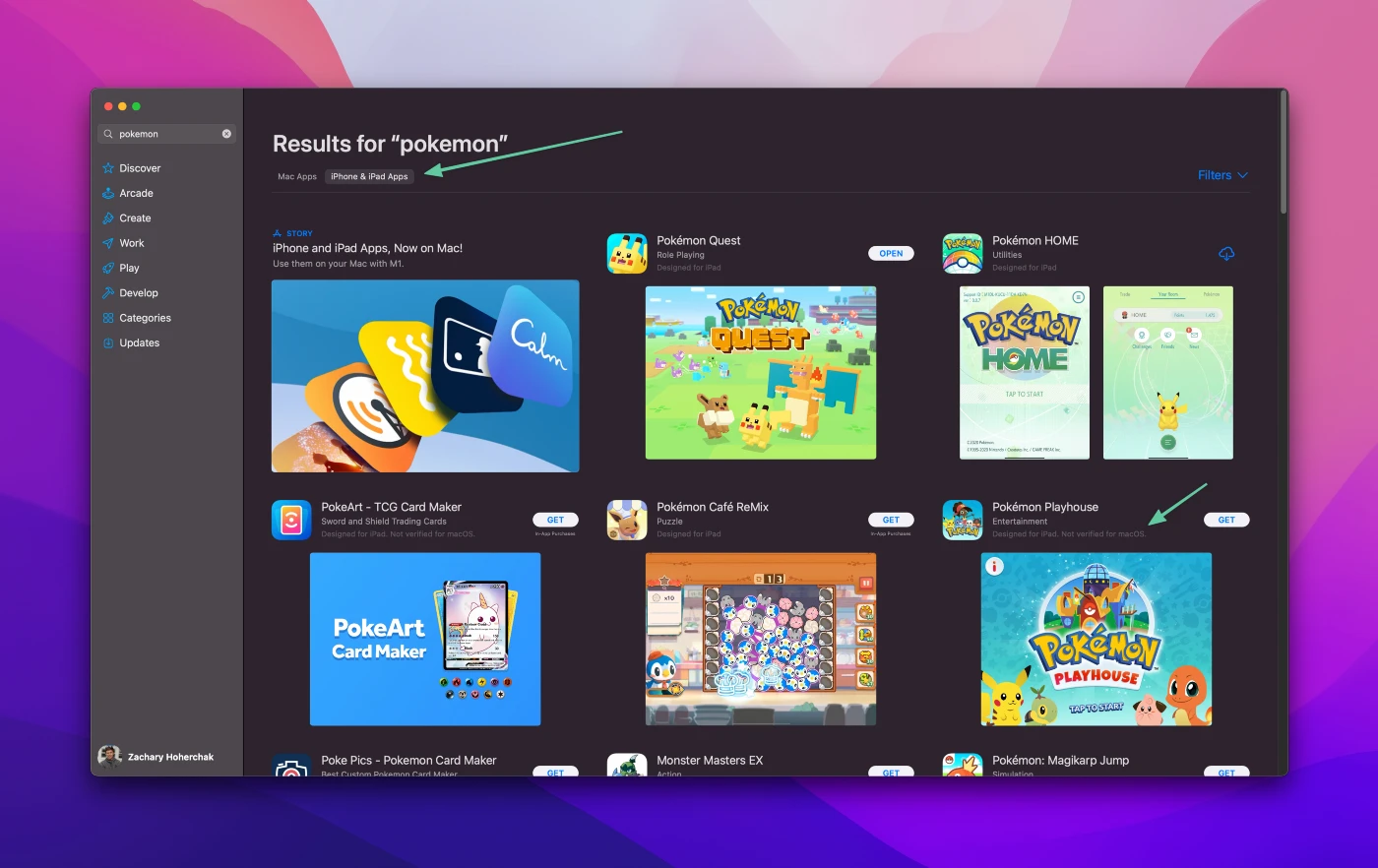
Streaming Games
There are a few services out there that will run games on a server somewhere and allow you to connect to them and play through a browser/app on your Mac. This experience can vary drastically depending on your location in relation to the server and the speed/latency of your internet connection. I have not tried any of these services; however, I have tried Steam Link to play games hosted on my gaming desktop. Even with a great connection to the PC on my network, I still found it only playable for some casual titles. You can read more about streaming services here .
Let’s Try Out Some Games
Let me know if I missed any ways to play! I will list some of the games I have tried through the various ways to play and include my experiences. My configuration is as follows:
- 16" Macbook Pro
- M1 Max chip with 10-core CPU, 32-core GPU, and 16-core Neural Engine
- 64GB unified memory
- 2TB SSD storage
World Of Warcraft
As you may already know, WoW is one game that runs natively on M1 Macs, and boy does it run. I saw locked 120 FPS on high settings and even cranked to the max, I saw a very playable 70–85 FPS. Running on max settings did cause my MacBook’s fans to spin up for the first time since I’ve owned it.
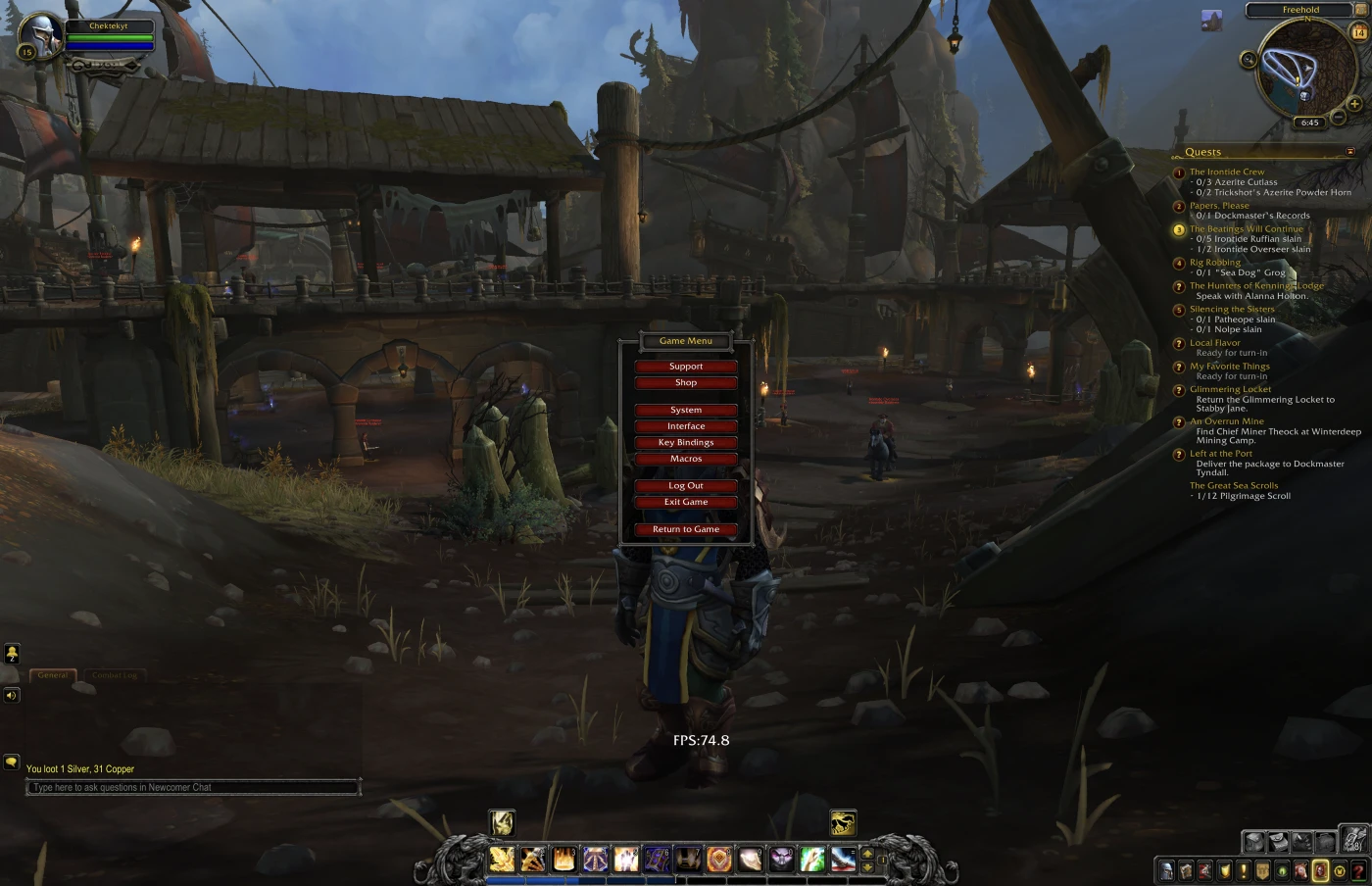
Elder Scrolls Online on M1
Elder Scrolls Online is available on M1 Macs through the Rosetta 2 translation. I got 100 FPS on high settings and even a playable 70 FPS on ultra settings, but it is worth noting that there was some stuttering on ultra. There was something that felt a bit like input lag, but I’m not sure if that was a macOS problem or just the poor combat in Elder Scrolls Online (it has been a while since I booted up the game on Windows). Another thing that was a bit strange, the game performed terribly until I realized a system preferences window popped up with Steam asking for accessibility settings and clicked allow.

New World on M1
I attempted to install Amazon’s New World on Windows in Parallels, but it crashed on open, stating ARM is not supported. It would have been nice to know that before I downloaded the 38GB launcher…
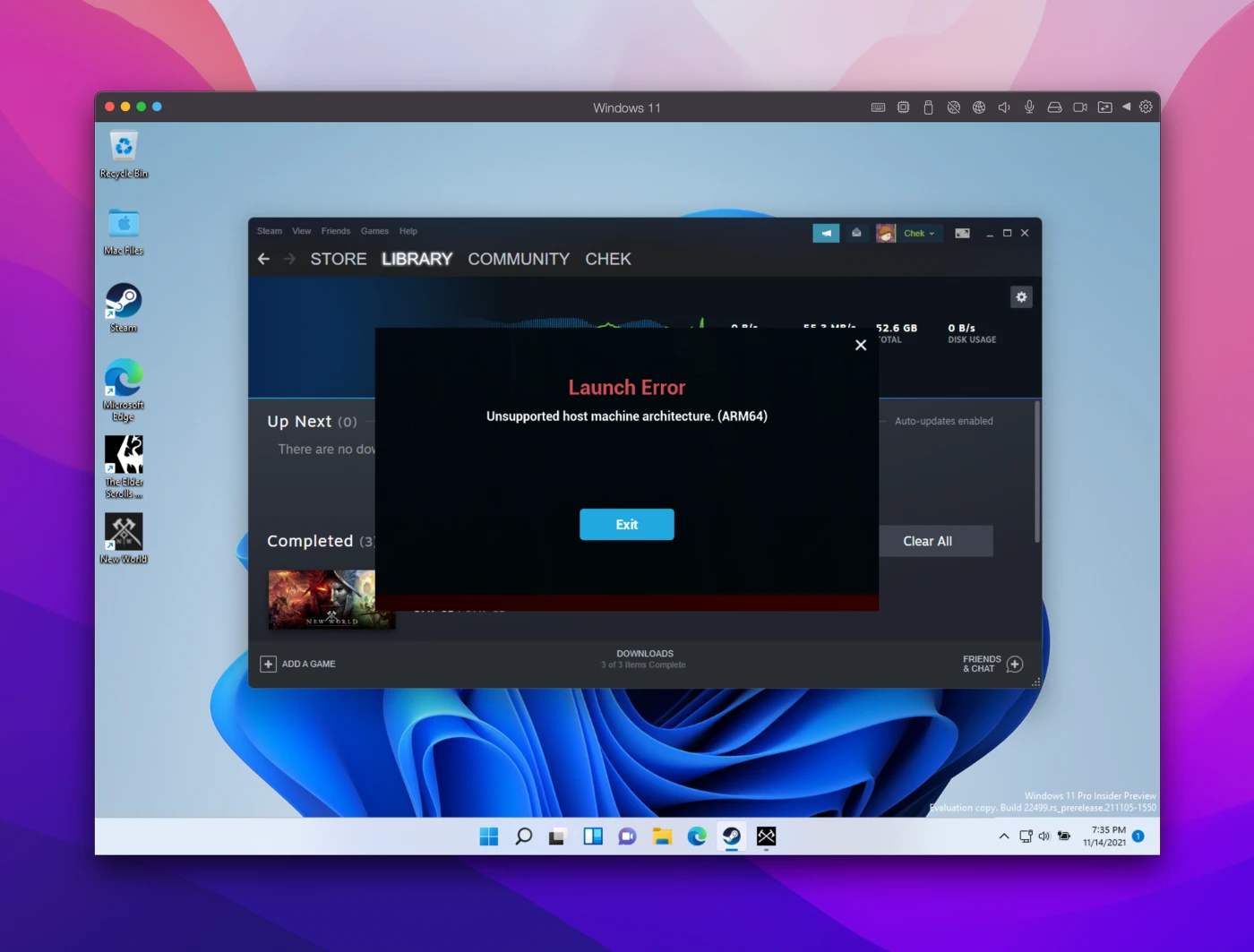
Skyrim on M1
The running joke is that Skyrim runs on so many systems that you might find it on a smart toaster oven, but believe it or not, it cannot be found on macOS. I tried installing through the Crossover software, and while you can run it at very low settings and resolution, I would not consider it very playable. Unfortunately, I could not get an accurate FPS reading, but there was a bit of stuttering for everything but the lowest settings. I then tried Skyrim on the Windows 11 virtual machine and got very playable FPS! It is worth noting it took some tinkering with the resolution, but I even managed to go full screen at 1920x1200, medium settings. I had to set the display to that resolution for the game not to flow off the screen.
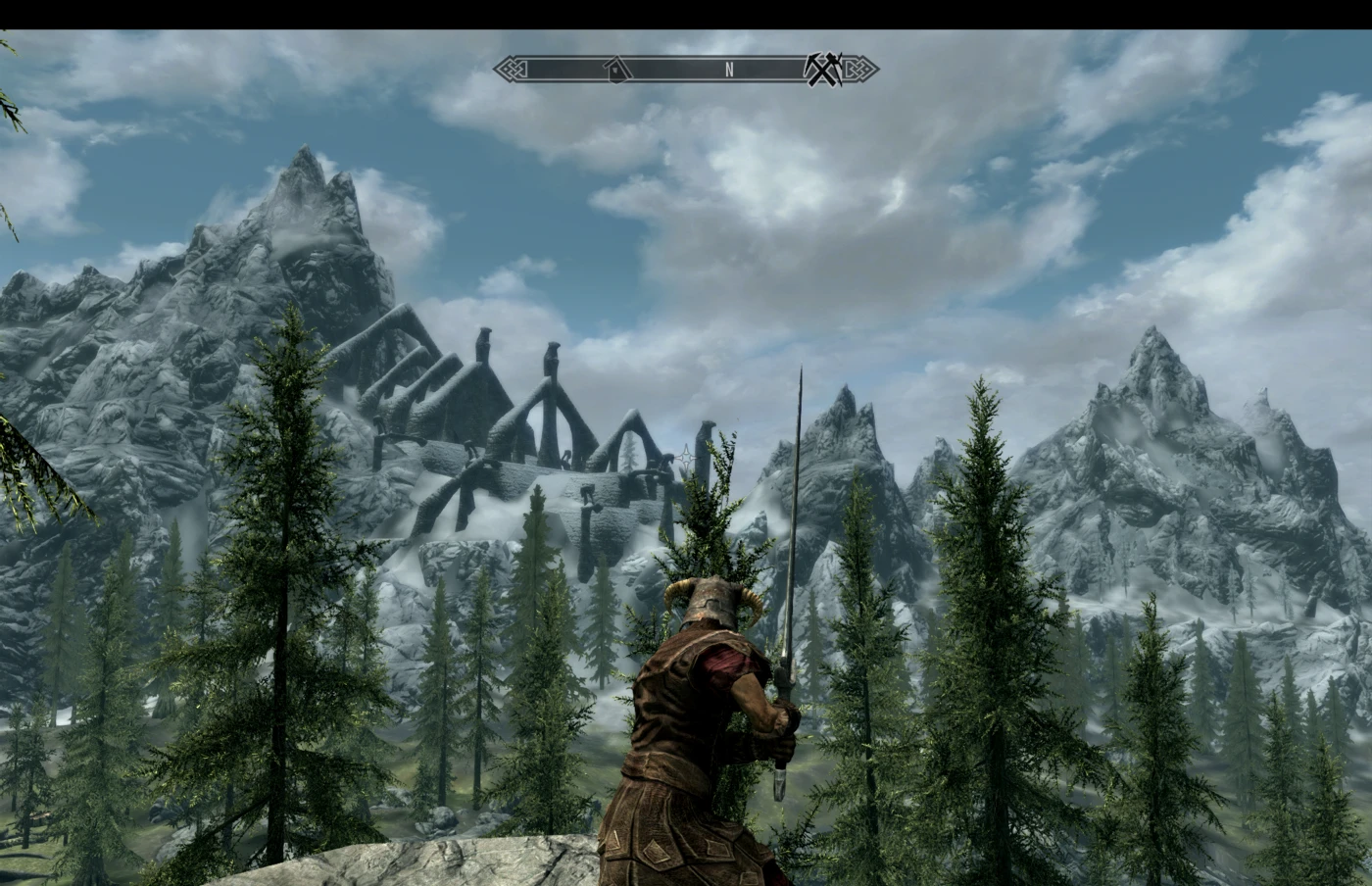
Pokemon Quest on M1
So I struggled to find a game for iOS that was both available in the app store and would be good to play with a mouse… Pokemon Quest was a Nintendo Switch game ported to mobile, and it was fun, but I quit playing it because of unnecessary timers put into the PAID game. It did run great, but I ran into a couple of scenarios where the keyboard and text box didn’t show up on the screen, so you had to believe you were typing the right thing and then press enter to confirm.
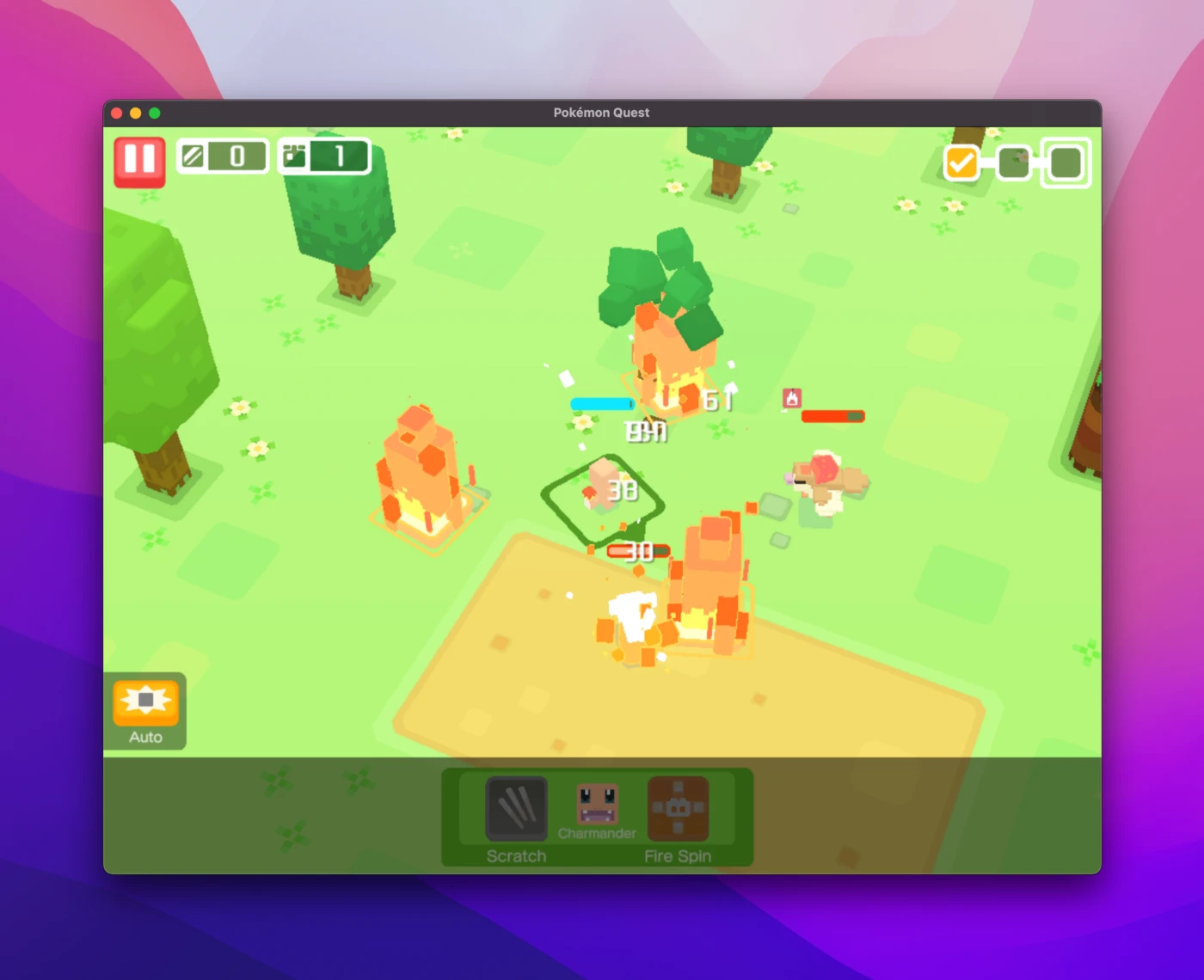
Middle Earth Shadow of Mordor on M1
This was my first time playing Shadow of Mordor, and the game is quite fun! I was getting some interesting performance results, though. The game started off at 50% resolution max settings, which I thought was already a bit strange, but I decided to crank it up to 100% resolution, and strangely enough, I was getting very similar FPS. Relatively low at 30–70FPS depending on the scene, but changing all of the settings to medium only bought me a couple of FPS and swapping down to medium settings 50% resolution, I was still only seeing a few frames improvement. I’m not entirely sure, but this would suggest that the CPU power was the bottleneck. Perhaps the Rosetta 2 translation is quite taxing on the CPU.

Rocket League on M1
I installed Rocket League through Steam for macOS, not realizing that the game is no longer supported! Again why do they not tell me before I take the time to install the game… You can play it locally still with no online play, and it performs great, but who wants to play rocket league without real opponents. Next, I tried installing it through Crossover, but it was almost unplayable with low FPS. Finally, I installed Rocket League on Windows 11 through parallels, and that did the trick. Just lowering the resolution slightly with settings on “Quality” I was getting a very playable 80–100 FPS.
Path of Exile on M1
While the game is native to macOS, it requires the Rosetta 2 translation layer. The game has mild requirements, but unfortunately, there was some pretty harsh stutter. I adjusted quite a few different settings but to no avail.
Conclusion
The new M1 MacBooks are very capable machines, that is clear, but gaming is still quite limited by macOS. There are some excellent games out there, World of Warcraft and Shadow of Mordor were great experiences, and there are more, but the selection is scarce. I can’t very well recommend attempting to run Windows games, but if you have to, I would recommend Parallels over Crossover. While both were sub-par gaming experiences, more games seemed to perform better on the full Windows 11 ARM virtual machine if you need that one particular game. I also think we could see some more solid iOS games ported over in the future, although the controls will most likely still be optimized for touch. Thanks for reading, and comment some good macOS games below!