Steam Deck MMORPGs
MMORPGs are the ultimate gamer time sink, but they are also fairly conducive to quick pick-up and play gaming sessions. Steam Deck allows you to pick up your favorite MMO and run a quest or two without committing to a long gaming session. Valve does not have a verified list of MMOs at the moment, but many run great on Deck. All the games on the list run on Steam Deck without dual-booting Windows.
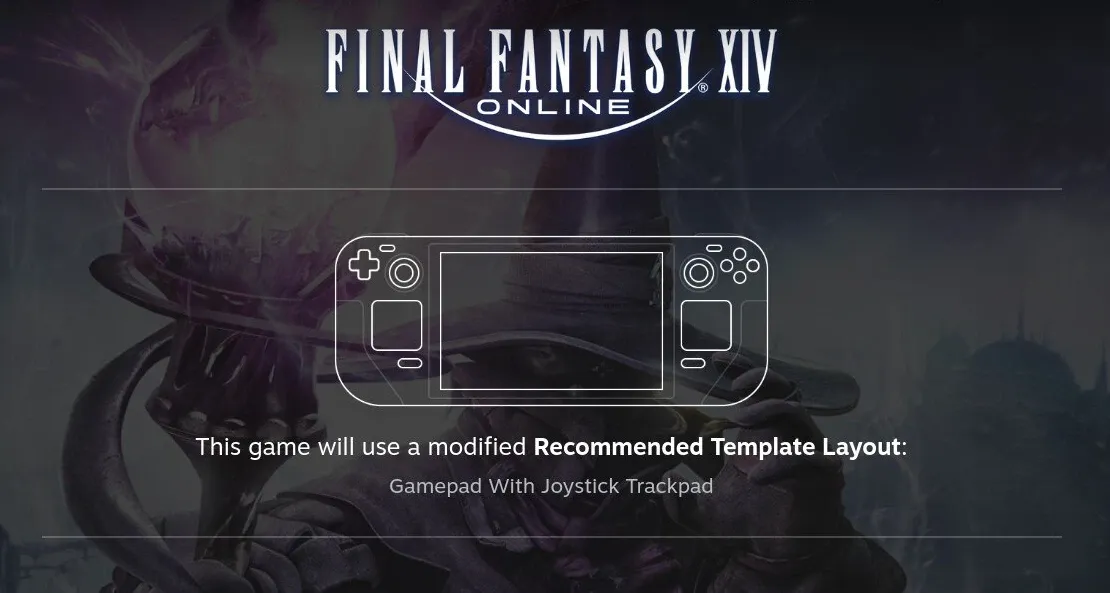
Albion Online
While Albion online was originally designed to use mouse or touch controls, it does also have controller support and can be installed directly through Steam. The login screen is a bit clunky and requires you to use the Steam Deck trackpads. Once you are logged in you can type #controller on in the chat to enable controller support. You may have to close the game and restart for the controller to start working. While the controller support is not as polished as something like Elder Scrolls Online, it is still a great way to play Albion Online. The performance is great running at a locked 60 FPS.
Elder Scrolls Online
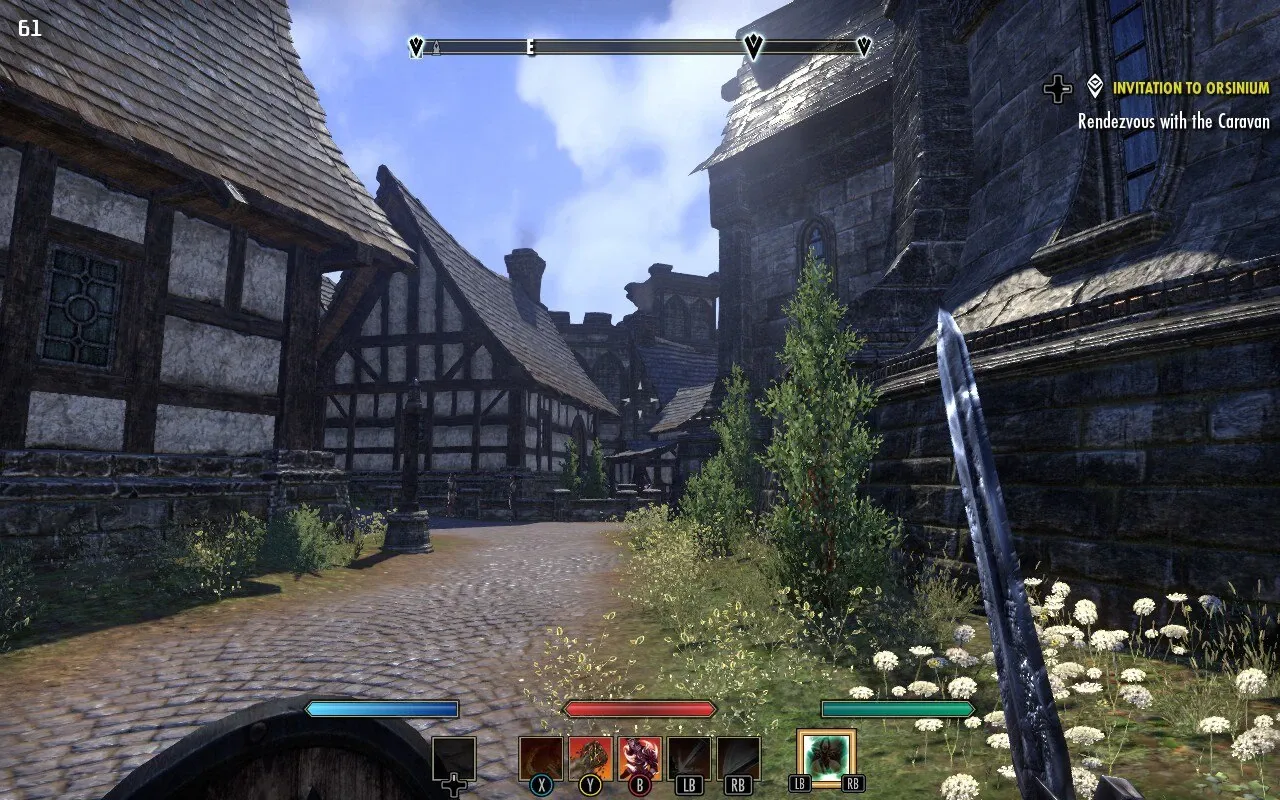
Elder Scrolls Online is the best feeling MMO on Steam Deck. Sometimes the load times are a bit long, but it’s installable through Steam, and overall the game runs at a solid 50-70 FPS on high settings. To fully install the game you have to add PROTON_SET_GAME_DRIVE=1 %command% as a custom launch option under the game’s general settings in Steam (this allows the installer drive access for game files). You’ll also want to make sure you hit the Steam button and close the launcher window running in the background, otherwise, you will run into some stuttering. The controller support is the best on the list. Steam suggests you turn on accessibility mode to use the controller. DO NOT turn off accessibility mode, unless you have your trackpad enabled as a mouse, otherwise you will be required to force quit.
New World
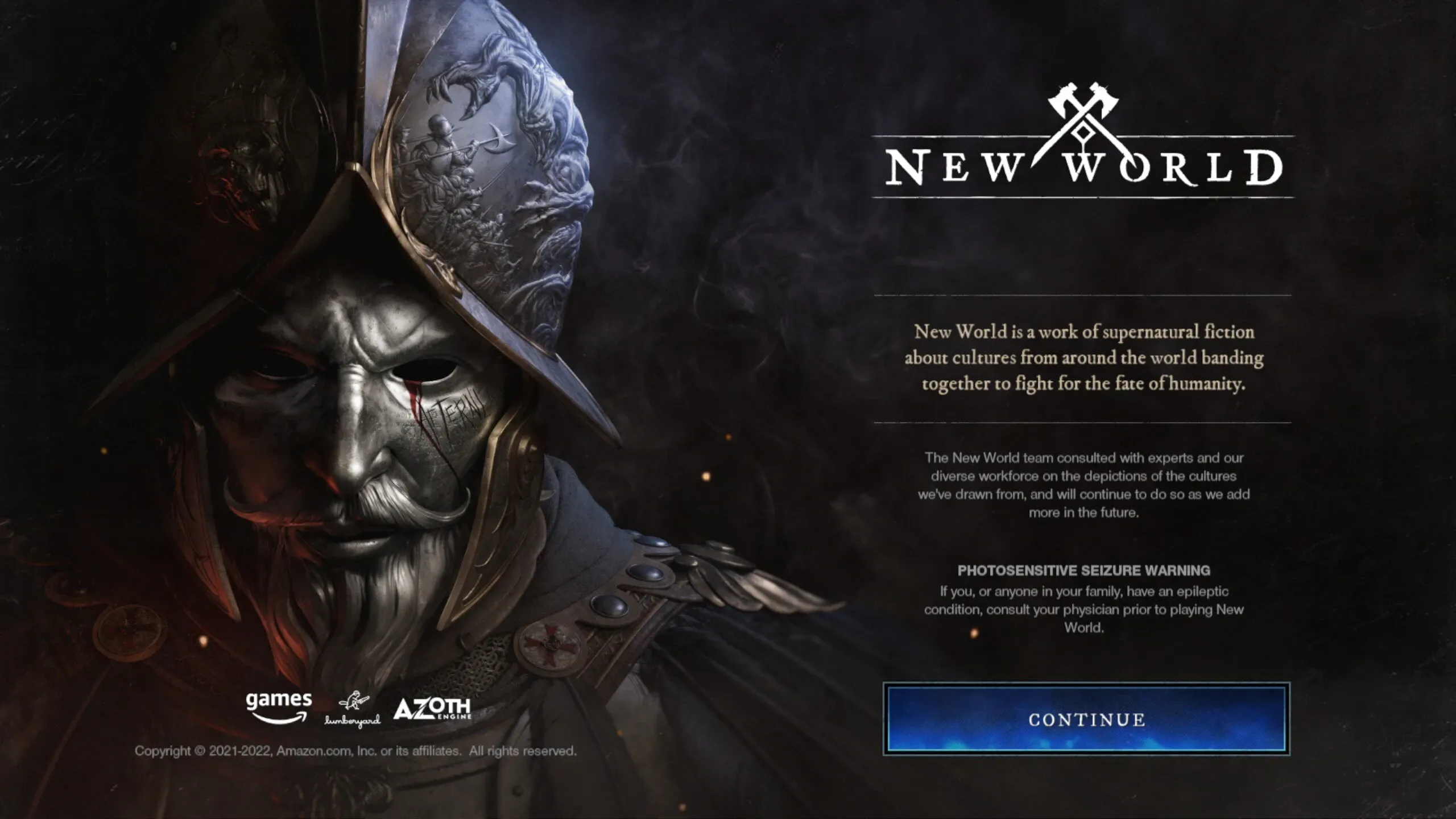
Although you can install New World directly through Steam, there are quite a few things you need to do to get New World on Steam Deck. In the end, it can be a pretty good portable MMORPG experience. The game does not have direct controller support, even though it totally should, but you can install one of the many community controller profiles or create your own. The controls will not be quite as polished as the ones in Elder Scrolls Online but are serviceable. It is worth noting that even with the following settings I ran into issues playing the game on my network, that I was not able to resolve. The game starts fine, but I’m not able to connect to the game server from the character menu unless I use a different network. This seems to be an issue with certain types of networks and New World, not necessarily related to the Steam Deck.
- Enable Developer Mode
Steam Button -> Settings -> System -> Toggle Enable Developer Mode
- Disable Wifi Power Management
Steam Button -> Settings -> Developer -> Toggle Enable Wifi Power Management
- Install Proton EasyAntiCheat Runtime
Steam Button -> Store -> Search Proton EasyAntiCheat -> Install
- Install New World
Steam Button -> Store -> Search New World -> Install
- Set Compatibility to Proton Experimental
Steam Button -> Library -> New World -> Gear -> Props -> Compatibility -> Experimental
- Community Controller Layout
Steam Button -> Library -> New World -> Controller -> Layout
- Set Video Quality to Low (in New World)
- Set Resolution to 1280x800. (in New World)
Old School Runescape
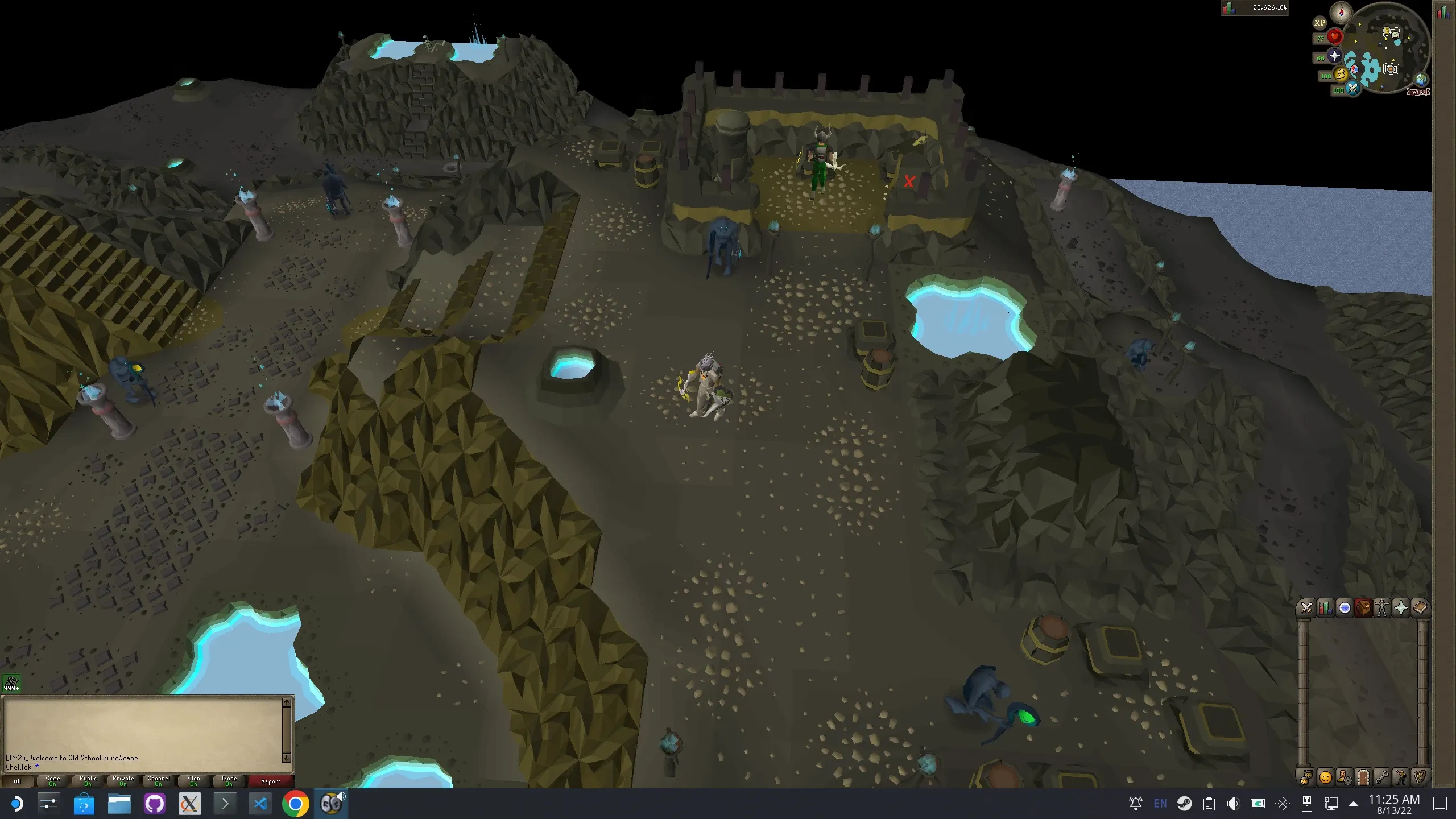
The MMO that everyone returns to at some point… Old School Runescape is Old School Runescape. It runs great on Steam Deck, but due to the nature of the game, a mouse is almost required to play. You can use the trackpads or the touch screen, but it is not recommended.
Final Fantasy XIV
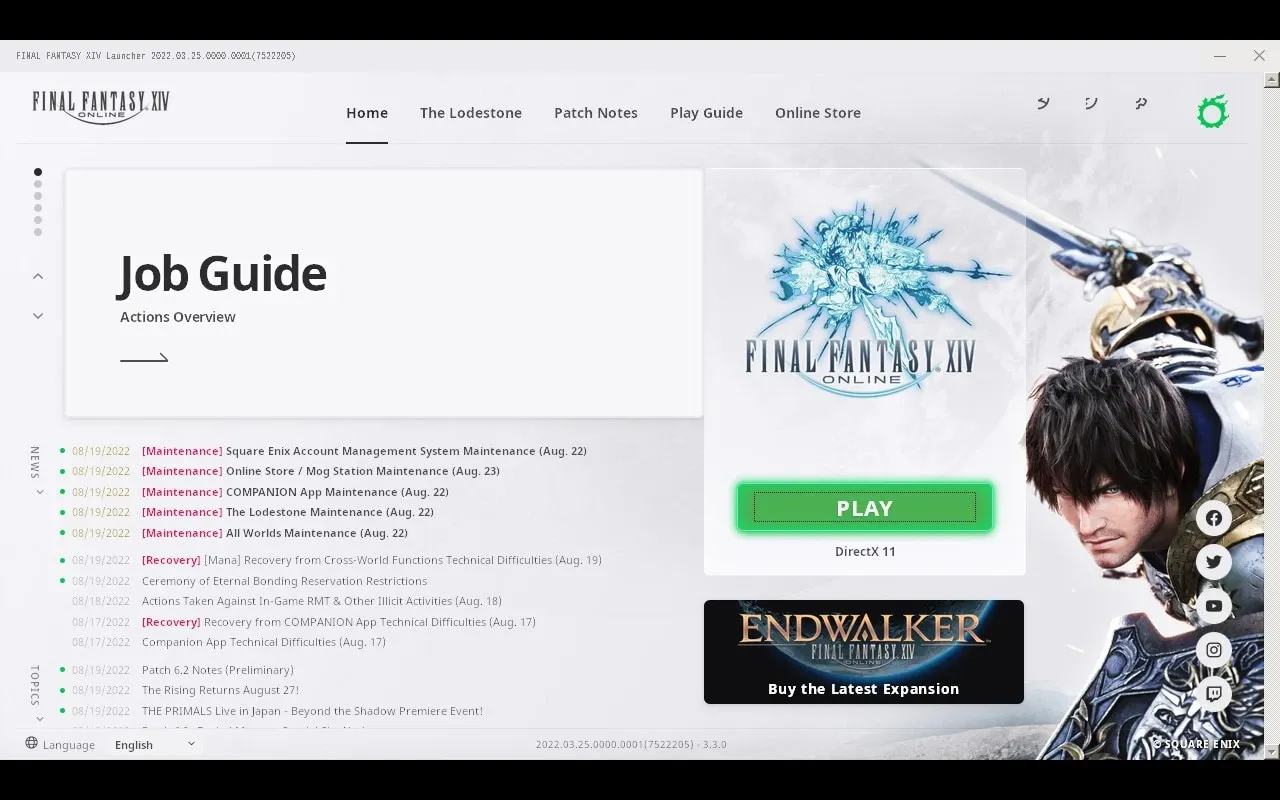
Final Fantasy XIV is another MMO that has great controller support, which means playing on Steam Deck is an awesome experience. You can install the game through steam and while the game did crash a few times while stumbling through the launcher with the trackpads as a mouse after a few restarts and the Proton Experimental compatibility mode turned on, the game works perfectly. The in-game resolution defaults to 1280x720, so you will most likely want to adjust that to 1280x800 to fill the Steam Deck display. I was seeing a fairly smooth 60 FPS, although it is worth noting I was not playing in a particularly populated or action-packed area.
PokeMMO
If you know you know… Yes, it works great on SteamOS and has fantastic controller support. I installed and configured PokeMMO on a Windows PC, transferred the files over to Steam Deck in Desktop Mode, and then added it as a Non-Steam game. The game does have Linux support, so I would not be surprised if there is a way to play on Steam Deck without using a Windows PC to configure it.